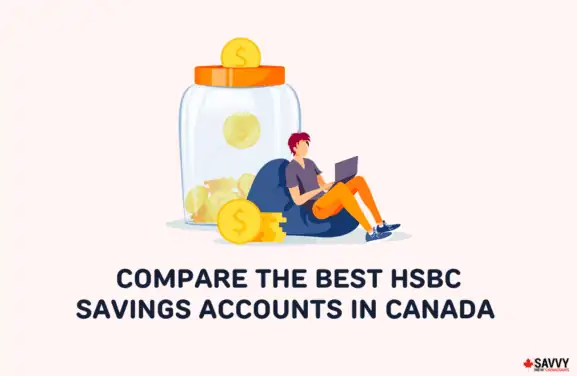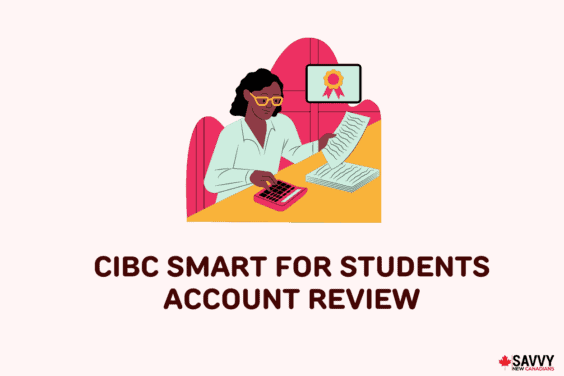Interac e-Transfer is one of Canada’s most convenient and hassle-free methods of sending and receiving money.
But what if you entered an incorrect amount or sent it to the wrong person? Can you still cancel it?
In short, you can, but it depends on some crucial factors. Learn how to cancel an e-transfer after sending it and how long it takes to get your money back.
Key Takeaways
- Cancelling a bank e-Transfer is possible, provided your recipient has not accepted and deposited it.
- You can cancel an e-Transfer through online banking or the bank’s mobile app.
- Your bank may or may not charge fees for cancelling an e-Transfer. Charges can go up to $5 per cancellation.
Can You Cancel an e-Transfer?
Generally speaking, you cannot. Interac says that once you have deposited the amount, you cannot reverse it and instead make arrangements with the recipient directly.
But if your recipient has not yet accepted the funds, you can still cancel the transfer.
The key point to remember is: Cancellation is possible as long as the e-Transfer funds are still pending and not deposited in the recipient’s bank account.
If you cannot find an option to cancel an e-Transfer, that usually means your recipient has accepted the funds, so you can no longer cancel it.
If you also sent the money to an Autodeposit account, cancelling it is not allowable since the funds are automatically deposited to the recipient’s account.
How To Cancel an e-Transfer
Below are the different but generally similar procedures on how to cancel an e-Transfer at various banks.
Bank of Montreal (BMO)
These are the steps for cancelling an e-Transfer at the Bank of Montreal:
- Sign in to your BMO Online Banking account.
- Select “Payment & Transfers.”
- Select “Interac e-Transfers.”
- Find the pending transfer on the page and click “Cancel e-Transfer” to stop the transaction.
- The requestor will receive an email notification when the transaction is cancelled.
As with accepted transfers, you cannot cancel an auto-deposit e-transfer. Once your recipient receives the money via Autodeposit e-transfer, cancellation is not doable any longer.
Bank of Nova Scotia (Scotiabank)
With Scotiabank, you can cancel the transfer through online banking and mobile app. To cancel the transfer using online banking:
- Sign in to your account.
- On the “Accounts” page, select “Transfers.”
- Select “Interac e-Transfer” and then “History & Pending.”
- Find the transfer you want to cancel and select “Stop Transfer.”
On the mobile app, cancel a transfer with these steps:
- Open the app and find “Move Money” on the home screen.
- Tap “Interac e-Transfer.”
- Tap “Manage” to view your pending e-Transfers.
- Find the transfer you want to cancel and tap “Cancel this transfer.”
Canadian Imperial Bank of Commerce (CIBC)
CIBC lets you cancel a payment via Interac e-Transfer following this procedure:
- Sign on to CIBC Online Banking or the Mobile Banking App.
- Select “Interac e-Transfer” from the menu.
- Check the status of the transfer. You can only stop transfers with the “Sent” label.
- Select “Stop this Interac e-Transfer” or “Stop Transaction.”
- Review the list of transfers, select the one you want to stop and confirm the stop payment.
Royal Bank of Canada (RBC)
Follow these steps to cancel or reclaim an e-Transfer at RBC:
- Sign in to RBC Online Banking.
- On the “Accounts Summary” page, find and select “Payment History.”
- From the “Payment History” list, select the Interac e-Transfer you need to cancel.
- Click “Cancel Payment” and follow the instructions to cancel the transfer.
If cancelling through the RBC mobile app, follow these steps:
- Open the app and tap “Move Money” in the Navigation Bar.
- Tap ”Send Interac e-Transfer” and then the “History” tab.
- Select the e-Transfer you want to cancel.
- Scroll to the bottom and tap “Cancel Transfer.”
- Follow the on-screen instructions to complete the process.
Toronto-Dominion Bank (TD)
With TD Bank, you can cancel an Interac e-transfer through online banking or the mobile app. To cancel the transfer via online banking:
- Sign in to EasyWeb, TD Bank’s financial services site.
- Select “Interac e-Transfers” and click “History.”
- Find the e-Transfer you wish to cancel and click “Cancel Transfer.”
- Select the account where you want to transfer the funds and confirm the transaction.
To cancel it using the mobile app:
- Click the menu, then “Transfers” and “History.”
- Find the e-Transfer you wish to cancel.
- Scroll to the bottom of the screen and click “Cancel Transfer.”
- Choose your preferred deposit account.
- On the next screen, confirm the cancellation.
The bank does not allow cancellations of e-Transfers made to Autodeposit and Direct to Accounts because it automatically deposits the money to the recipient’s account.
What Are The Fees For Cancelling an e-Transfer?
| Bank | Cancellation Fee |
| Bank of Montreal | $5 (No fee if you cancel before 12 a.m. on the day you sent it. |
| Bank of Nova Scotia | None |
| Canadian Imperial Bank of Commerce | $3.50 (Per successful cancellation request) |
| Royal Bank of Canada | None |
| Toronto-Dominion Bank | $5 (None if you cancel within 45 minutes of sending the money) |
How Long Does It Take To Get a Cancelled e-Transfer Back?
After you cancel an e-Transfer, the funds will be returned to your account automatically, within 30 minutes or several business days, depending on the bank.
At Scotiabank, once you cancel the transfer, the bank will automatically deposit your funds back into your account. At TD Bank, if your recipient declines the money you sent, the funds will automatically be returned to your account.
Related: